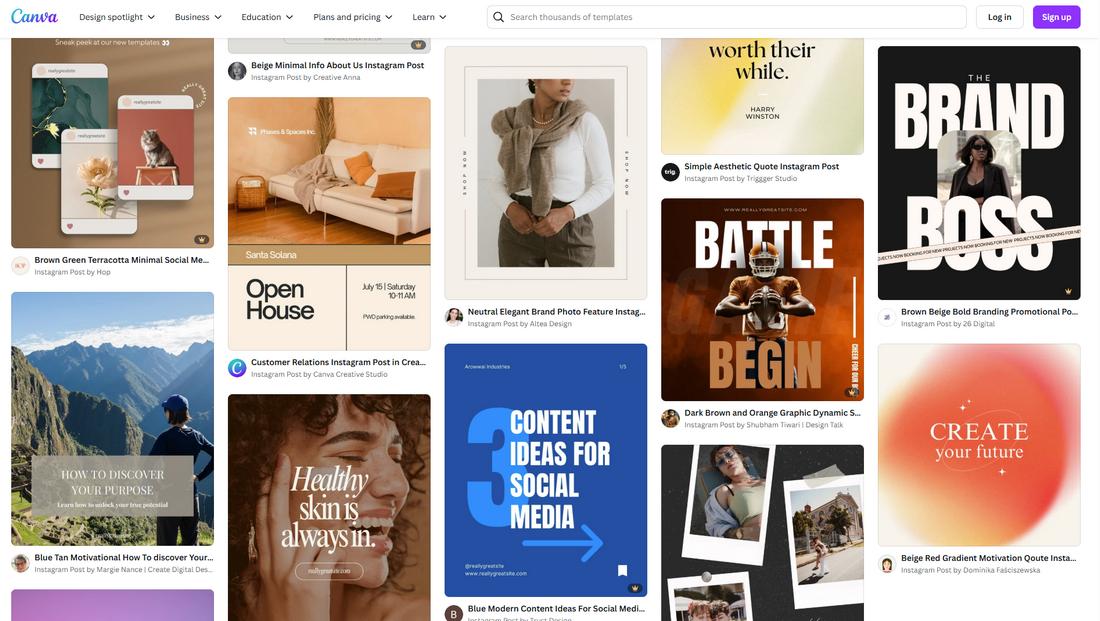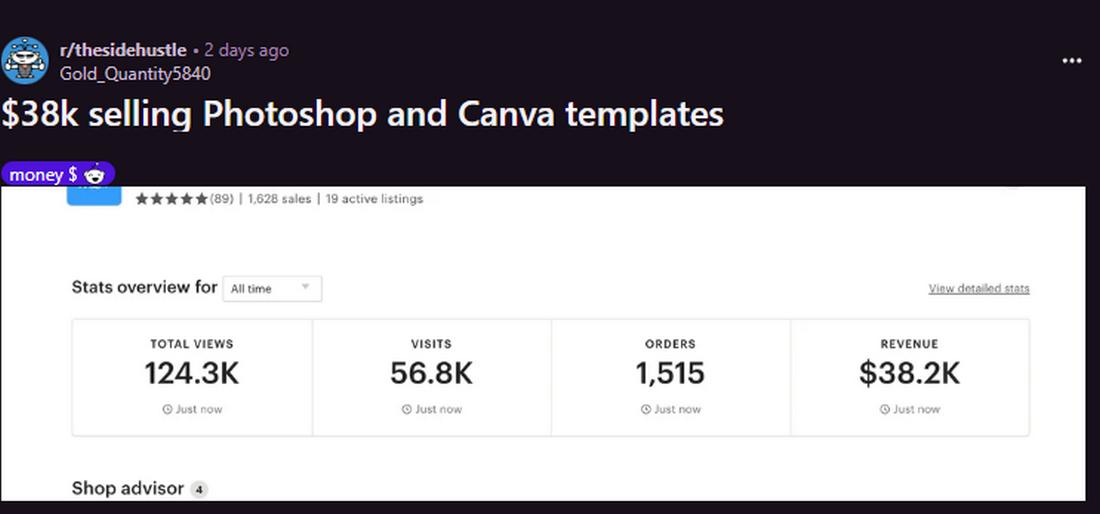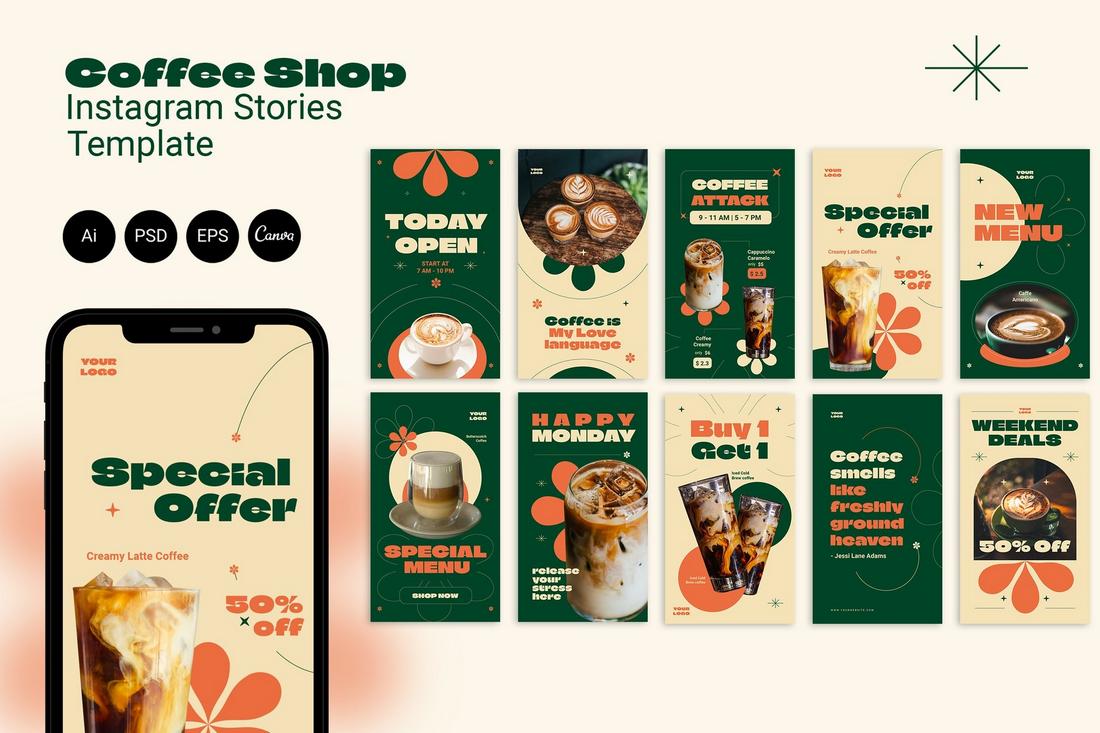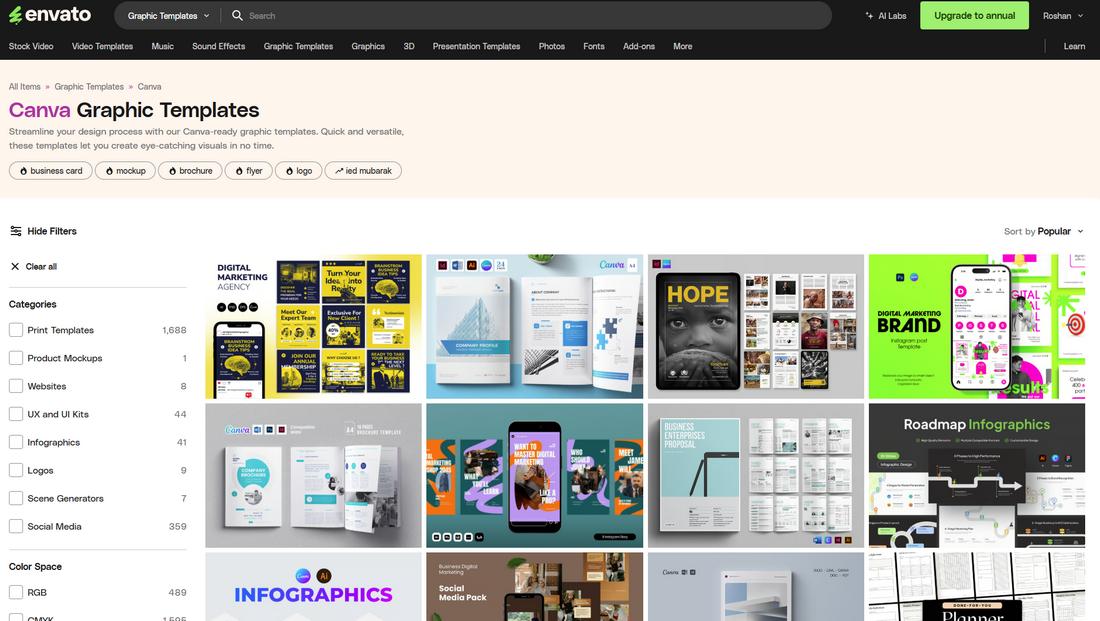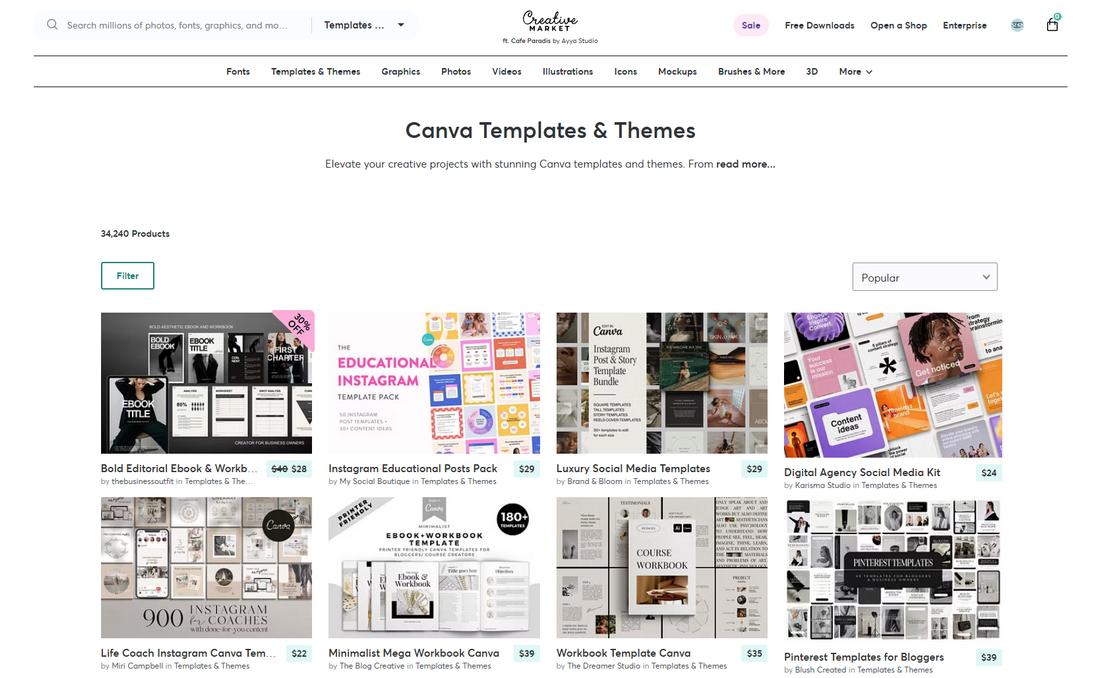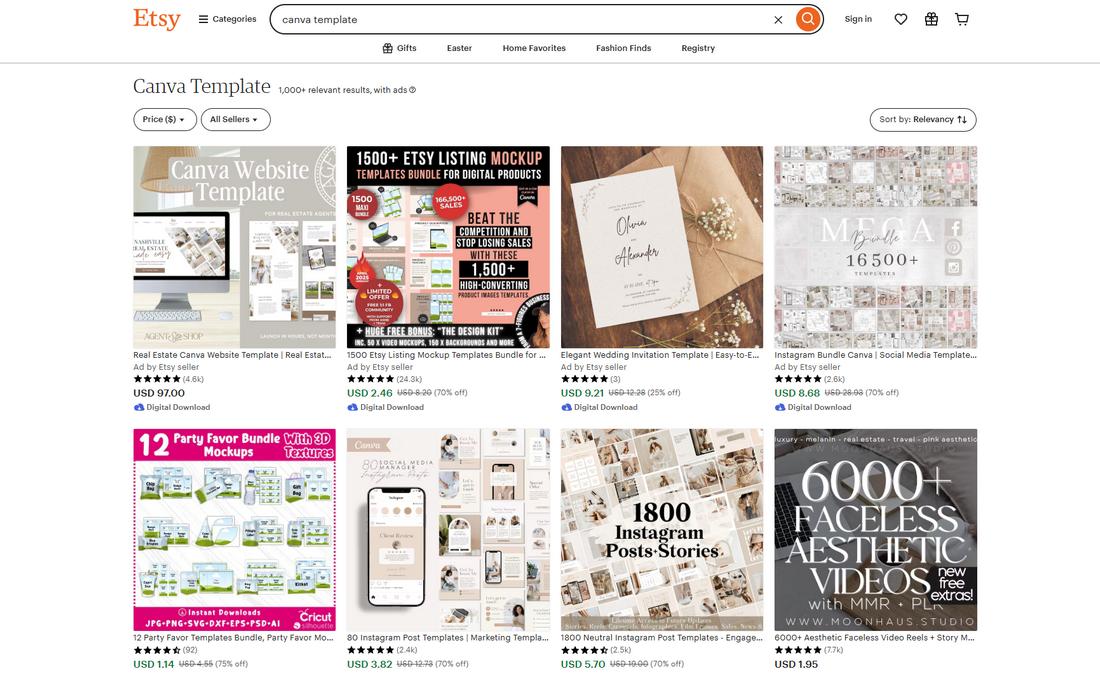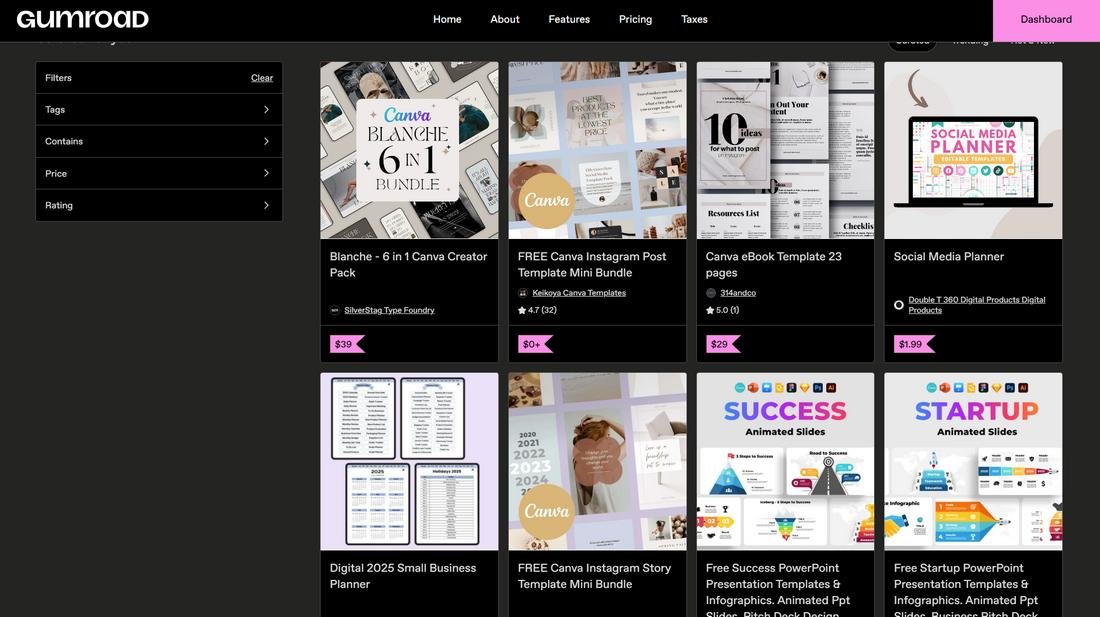Millions of people, from marketers to small business owners, rely on Canva to create content fast. But not everyone wants to start from scratch.
That’s exactly why selling Canva templates and graphics has turned into a real passive income opportunity for digital creators.
If you’re a designer with a knack for layouts, branding, or visual storytelling, you can turn your Canva skills into a revenue stream by creating and selling ready-to-use templates.
In this post, we’ll explore how creators are making money with Canva, what kinds of templates sell well, and where to list your products online.
Why Canva Templates Are in Demand
People love Canva because it’s easy to use—even for non-designers. But not everyone has the time or creativity to build something from a blank canvas.
Canva has more than 170 monthly active users and they create over 15 billion designs in a month – Canva Newsroom
Templates bridge that gap by offering a quick, professional-looking starting point. Whether it’s an Instagram post, business proposal, resume, or media kit, templates help users get polished results faster.
As content creation continues to grow across industries, so does the need for branded, editable assets.
This rising demand has opened the door for designers to create pre-made templates that people can customize for their own businesses, brands, or marketing efforts.
Can You Really Make Money Selling Canva Templates?
Yes—but like any creative business, it takes consistency, quality, and good marketing.
Some creators make a few hundred dollars a month as a side hustle, while others have built full-time businesses selling digital products.
Reddit user messalina claims they’ve made around $35,000 in two years selling Canva templates. Another user by the name Gold_Quantity5840, says they earned over $38k selling Photoshop and Canva templates. Redditor, abdullahkh4n_44, says they make around $500 a month.
It all comes down to how well you know your audience, how helpful your templates are, and how consistently you promote your work.
If you enjoy design, know how to solve visual problems for others, and can package that into templates people actually need, you’re already on the right track.
Popular Types of Canva Templates That Sell
The most successful creators focus on templates that are practical and in demand. Here are some of the most popular categories buyers look for:
- Social media templates (Instagram posts, Stories, Pinterest pins, YouTube thumbnails)
- Presentation decks (pitch decks, webinars, proposals)
- Business documents (resumes, media kits, pricing guides, client welcome packs)
- Marketing materials (flyers, brochures, lead magnets, eBooks)
- Branding kits (logo templates, color palettes, font combinations)
- Planners and worksheets (for coaches, educators, and course creators)
The key is to design templates that are clean, easy to edit, and useful for a specific audience. Think about what small businesses, content creators, and service providers need regularly.
How to Design and Share Canva Templates
If you’re planning to sell or share your templates, you’ll want to set them up the right way so they’re functional, editable, and user-friendly.
Here’s a step-by-step guide to designing and sharing Canva templates that others can easily access and use as their own.
Step 1: Start With a Clear Layout
Begin by designing your template just like you would any other Canva project. Use text boxes, shapes, images, and placeholders to build a flexible layout.
Think about where users might want to drop in their own logos, change fonts, or swap out colors. Avoid clutter and keep the structure simple to make it easier for non-designers to edit.
Use a grid system and consistent spacing so everything feels clean and organized. If you’re designing a multi-page template, keep formatting consistent from page to page for a polished look.
Step 2: Use Free Fonts and Elements (If Possible)
Unless you’re specifically creating a template for Canva Pro users, try to stick with free fonts and design elements.
This ensures your buyers or clients can use the template without needing a paid subscription. If you do use Pro features, clearly note that in your product description or instructions.
Step 3: Label and Group Elements
To make customization easier, name your elements and group related items together.
For example, group a heading with a subheading and background shape so users can move or resize them together. This helps preserve your layout while allowing for easy edits.
Step 4: Include Placeholders
Use placeholder text like “Your Headline Here” or “Insert Logo” so users instantly know what goes where.
You can also add image frames for drag-and-drop photo placement—these make it simple for users to add their own visuals without resizing or cropping manually.
Step 5: Set Up the Share Link
Once your design is ready, click the “Share” button in Canva, then choose “Template link.”
This creates a link that allows others to make a copy of your design rather than editing the original file.
Always double-check that the setting is “Anyone with the link can use as template” before sharing.
This link is what you’ll include in your product download (often inside a PDF), email to clients, or embed on your website.
Step 6: Create a Delivery File
To share your template professionally, package it inside a branded PDF or Google Doc.
This file should include:
- A short thank you or welcome message
- The Canva template link
- Instructions for using or customizing the template
- Licensing terms, if applicable
This makes the handoff smoother and improves the overall customer experience.
Step 7: Test Before You Share
Always test the link by opening it in an incognito browser or sending it to a friend. Make sure the template duplicates correctly and that nothing is locked or missing.
A quick test ensures your buyers won’t run into issues once they open the file.
Step 8: Keep Your Templates Organized
If you plan to sell multiple templates, organize your Canva folders by category or client type.
This makes it easier to update older designs, reuse layouts, or build matching template packs for consistent branding.
Where to Sell Canva Templates
There are several platforms where you can sell your Canva templates and grow an audience. Here are a few of the most popular ones:
Envato Elements
Envato Elements is a subscription-based marketplace with a large global audience.
Contributors earn through a shared revenue pool based on downloads. If your templates are high quality and you can upload regularly, Envato can become a solid source of passive income.
The platform values clean designs, good file organization, and strong previews.
Creative Market
Creative Market allows creators to sell individual template packs and earn a percentage of each sale.
It’s well-suited for designers who want more control over pricing and branding.
Buyers here are often looking for business-related assets, so well-branded, practical templates tend to perform well.
Etsy
Etsy isn’t just for handmade goods—it’s a hot spot for digital products too.
Many Canva template sellers use Etsy to reach small business owners, bloggers, and creatives.
Etsy gives you direct control over your listings and pricing, and it’s great for tapping into niche markets.
Gumroad or Your Own Website
If you want full control and keep 100% of your profits (minus processing fees), consider selling templates on Gumroad or your own site.
While you’ll need to drive traffic yourself, you also get to own your customer relationships, build an email list, and scale your business over time.
Tips for Creating High-Performing Canva Templates
1. Design for Simplicity
Your buyers are likely non-designers. Keep layouts clean, text styles organized, and customization easy.
Use clearly labeled elements and consistent spacing so your templates don’t fall apart when users make edits.
2. Stick to Canva Free Elements (When Possible)
If your buyers don’t have Canva Pro, using premium elements could limit usability.
Try to use only free elements or clearly list what’s needed in your product description so users know what to expect.
3. Create Templates With a Specific User in Mind
The more targeted your design, the better. A general Instagram post template may get lost in the crowd, but a pack for “Real Estate Instagram Stories” or “Coaches’ Client Welcome Kits” will stand out to niche buyers.
4. Offer Clear Instructions
Help users get the most out of your templates by including a short PDF or link to a tutorial video explaining how to customize their designs.
This small addition improves customer satisfaction and reduces support requests.
5. Use Mockups to Show Off Your Designs
Good presentation is everything. Showcase your templates with styled mockups that help buyers visualize how the end product will look.
This improves click-through rates and builds trust with potential customers.
Conclusion
Selling Canva templates is a real opportunity for creatives to earn a passive income while helping others design better, faster.
With the growing demand for DIY design tools, creators who can blend smart layout design with usability have a unique chance to build a profitable digital product business using nothing but this valuable free tool and creative thinking.