Building a strong brand is more than just having a great logo. Consistency in fonts, colors, and imagery helps businesses create a recognizable identity across all platforms.
To maintain a cohesive look, businesses use brand kits with pre-defined stylistic elements. However, creating an effective brand kit can be challenging, especially for small businesses.
Canva’s Brand Kit feature makes it easy to create brand kits and keep branding consistent by storing all essential brand elements in one place.
Whether you’re creating social media posts, presentations, or promotional materials, using a Brand Kit ensures that your designs align with your brand’s identity every time.
In this guide, we will walk you through how to set up and use Canva’s Brand Kit to streamline your branding efforts.
What Is a Brand Kit in Canva?
A Brand Kit in Canva is a centralized space where businesses can store their brand assets, including logos, colors, and fonts.
This feature allows you to quickly apply branding elements to designs, ensuring every piece of content looks professional and cohesive across all your social media and marketing channels.
Brand Kits are available for Canva Pro, Canva for Teams, and Canva for Nonprofits users. With a Brand Kit, teams can work more efficiently and maintain a polished brand presence across various marketing channels.
Why Using a Brand Kit Matters
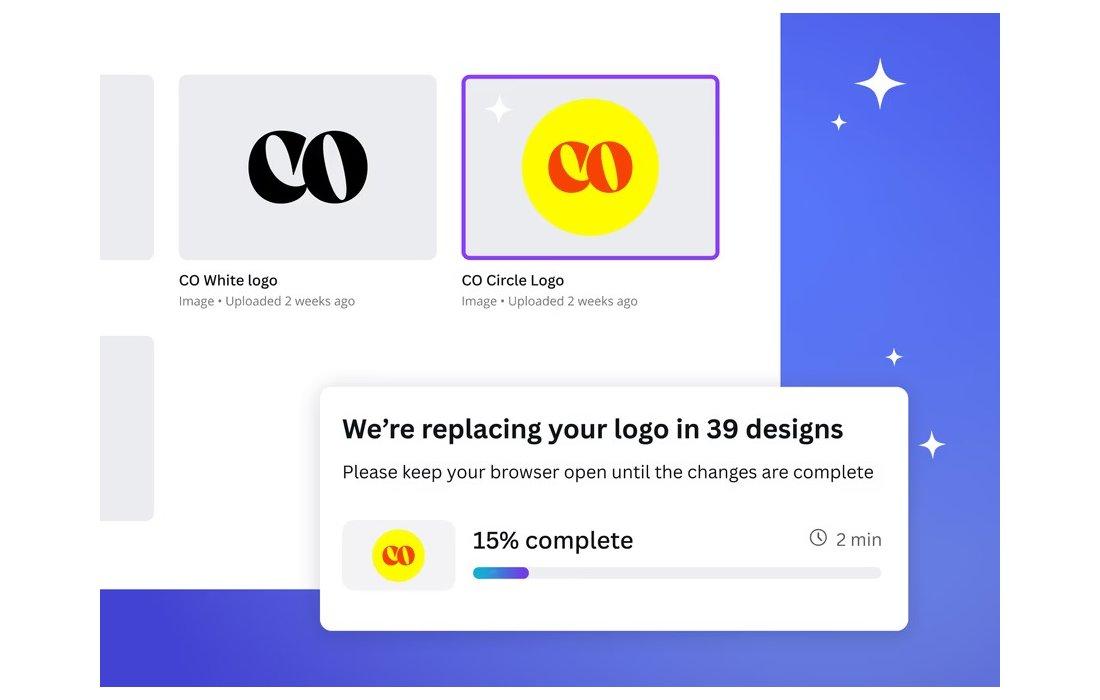
Ensures Consistency Across All Designs
A strong brand is instantly recognizable, and consistency is key to making that happen.
According to a report by Marq, 35% of businesses saw 10-20% growth in revenue as a result of consistent brand presentation.
With a Brand Kit, every design—whether it’s a flyer, Instagram post, or business card—stays aligned with your brand’s visual identity.
Saves Time on Design Work
Manually adding brand colors and fonts to each design can be time-consuming. A Brand Kit allows you to apply brand elements with a single click, speeding up the design process.
This is especially helpful for businesses that produce a lot of content regularly.
Makes Collaboration Easier
For teams working on designs together, a Brand Kit ensures that everyone is using the same branding elements.
Whether you have multiple designers or team members creating content, a Brand Kit helps maintain a unified look across all materials.
How to Set Up a Brand Kit in Canva
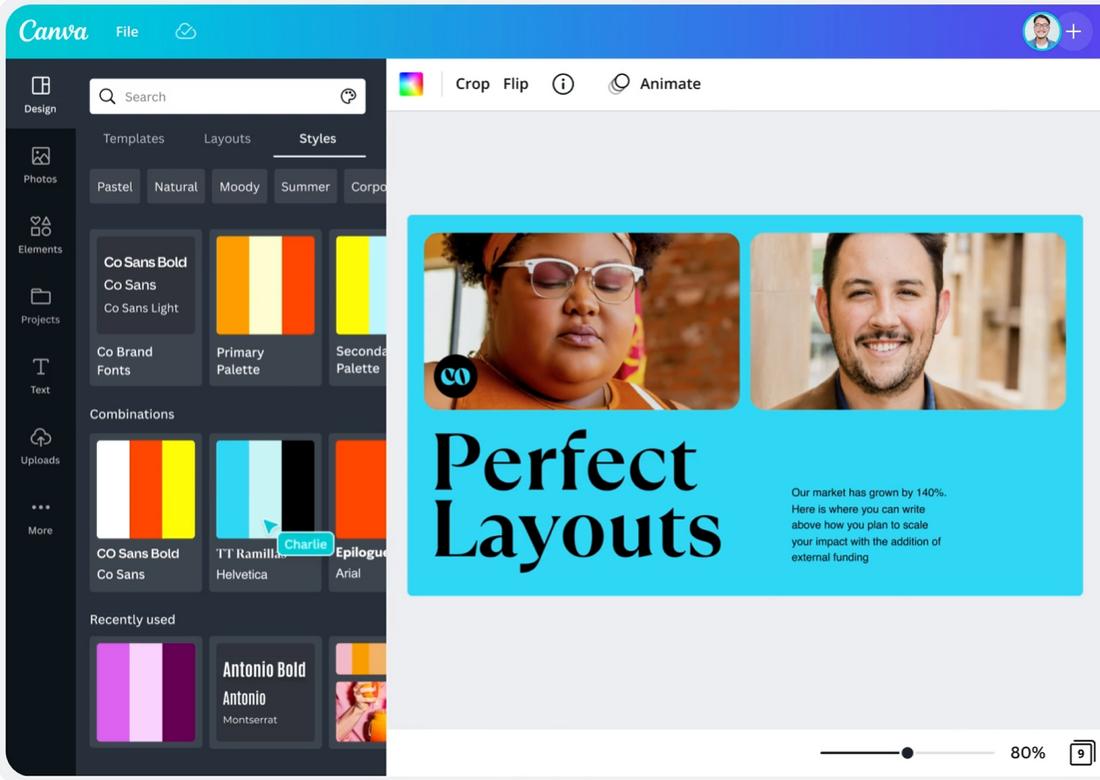
Setting up a Brand Kit in Canva is a simple process. Follow these steps to create one for your business.
Step 1: Access the Brand Kit
To start, log into your Canva Pro or Canva for Teams account. Navigate to the left sidebar and click on “Brand” to access the Brand Kit feature.
Step 2: Upload Your Logo
A logo is the centerpiece of any brand identity. Upload your primary logo, as well as any variations (such as a white or black version) to ensure you have the right options for different backgrounds.
Canva will store these logos so you can easily drag and drop them into any design.
Step 3: Add Your Brand Colors
Brand colors help maintain visual consistency across all marketing materials. In the Brand Kit, click on “Brand Colors” and add your primary and secondary color palette.
Canva allows you to save multiple color palettes, which is useful if your brand has different themes or seasonal variations.
Step 4: Choose Your Brand Fonts
Typography plays a huge role in branding. Canva’s Brand Kit lets you set up default fonts for headings, subheadings, and body text.
If your brand uses a custom font not available in Canva, you can upload it to ensure all designs match your brand’s typography.
Step 5: Add Your Brand Assets
Beyond logos and colors, Canva allows you to store other brand assets such as icons, background patterns, and specific design elements.
Uploading these assets ensures you have all essential elements in one place for easy access.
For a more detailed guide, you can check out this video tutorial on YouTube.
Using Your Brand Kit in Canva Designs
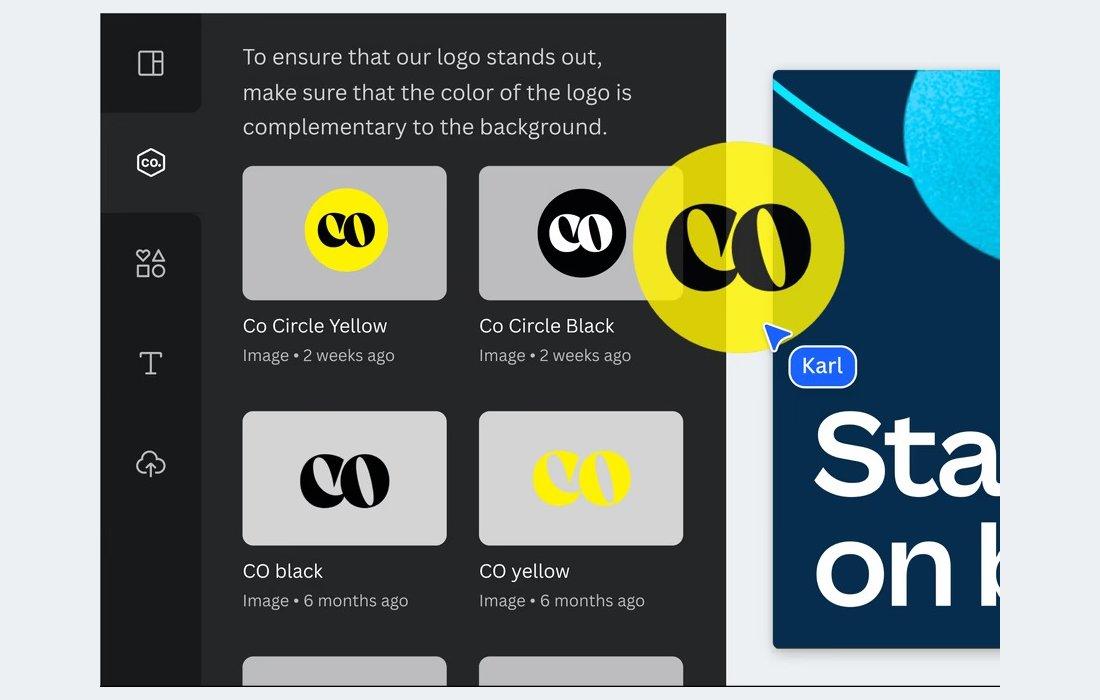
Once your Brand Kit is set up, applying it to designs is simple.
- Apply Brand Colors Instantly: When designing in Canva, your saved brand colors will appear in the color palette. Simply click on a color to apply it to text, backgrounds, or design elements.
- Use Your Saved Fonts: When adding text to a design, your brand fonts will be preloaded, ensuring consistency across all visuals.
- Drag and Drop Logos: Easily insert your logo into any design without having to re-upload it each time.
- Access Brand Assets Quickly: Any stored icons, patterns, or design elements can be added to designs with just a click.
Tips for Making the Most of Canva Brand Kits
Setting up a Brand Kit in Canva is a great way to maintain brand consistency, but using it effectively requires some strategy.
Here are some tips to ensure you get the most out of this feature.
1. Keep Your Brand Kit Simple and Focused
Avoid overloading your Brand Kit with too many colors, fonts, or logos. Stick to a primary color palette with a few accent colors, a maximum of three fonts, and a clear set of logo variations.
A focused Brand Kit ensures consistency and makes design decisions easier.
2. Create Branded Templates for Faster Workflows
Use Canva’s template feature to create branded social media posts, business cards, flyers, and presentations.
Saving templates with your brand elements already applied makes it easy to generate on-brand designs quickly without starting from scratch.
3. Update Your Brand Kit as Your Business Grows
As your brand evolves, your visuals may need updates. Regularly check your Brand Kit to ensure your logo, color schemes, and typography stay aligned with your brand identity.
If you refresh your branding, update Canva’s Brand Kit to reflect the latest changes.
4. Ensure Team Members Use the Brand Kit Correctly
If multiple people design for your business, make sure they all understand how to use the Brand Kit.
A short training session or internal style guide can help team members apply branding elements correctly, preventing inconsistencies.
5. Use the Right Logo Variation for Different Backgrounds
Upload different versions of your logo—full color, monochrome, and transparent—so you can use the best one for each design.
This prevents readability issues when placing your logo on light or dark backgrounds.
6. Apply Brand Elements Automatically
When designing in Canva, use the “Apply Brand” feature to instantly add your brand colors and fonts to a design.
This saves time and ensures every project stays visually consistent without manual adjustments.
7. Use Your Brand Kit Across All Platforms
Your branding should remain consistent across social media, email marketing, presentations, and printed materials.
Use Canva’s Brand Kit across all designs to reinforce your visual identity and make your business more recognizable.
Conclusion
Whether you’re a solo entrepreneur or part of a growing team, setting up a brand kit will streamline your design process, enhance brand recognition, and keep your marketing visuals looking polished and professional.
It’s an essential step you can take to create marketing campaigns more efficiently with consistent designs.